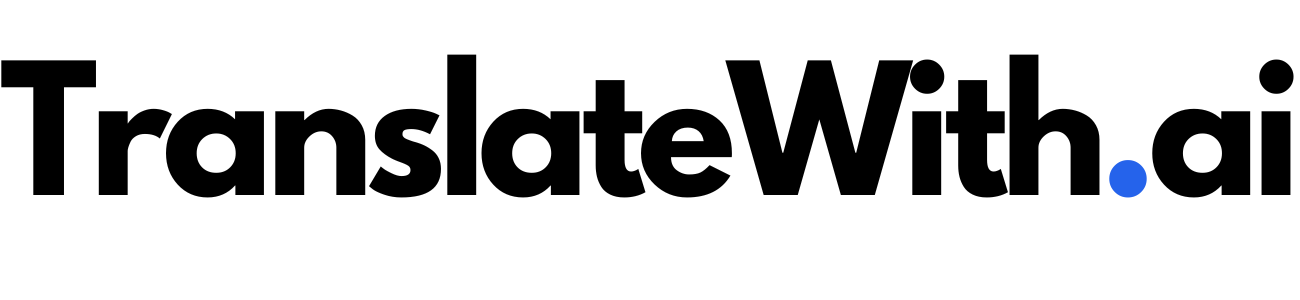Introduction
Quick start
It takes just a few minutes to set up TranslateWith.ai for your project. Let's get going!
TranslateWith.ai is a drop-in AI powered translation library for your website or app. It's easy to set up and works with any framework. With just a few simple steps, you can have your site translated and accessible to a global audience.
Introduction
This quick start guide will walk you through the steps to get TranslateWith.ai up and running on your site. We'll cover how to create an account, set up your site, and add the embed code to your site's header. We'll also cover how to add the language picker to your site and customize it.
Sign Up
Create an account at translatewith.ai. You can sign up for free and get started right away.
Set up your site
Click on the "Add a new site" button and enter your site's basic information. Select the languages you want to translate to. You can add more languages later. Click "Save" to save your site and get your embed code.
Exclude elements
Exclude any elements you don't want to translate by adding
data-translate="no"
to the HTML tag. That will cause the element to be ignored by TranslateWith.ai. It's a good idea to exclude any elements that contain personalized content.
Add the embed code
Add the embed code to your site's header. You can find the embed code in the "Integration Settings" tab of your site. By default, your site will be in collection mode to start. GPT-3 is great, but it's not quite fast enough to do real-time translations, so we monitor the text on your site and send it to GPT-3 in batches. This way, we can get the best translations possible without slowing down your site.
Once your site has enough translated text, you can enable the "live" mode. To enable "live" mode, simply toggle the switch in the "Script Settings" tab. The switch will be disabled until we have detected that the script is embedded and we are actively translating your site. Typically, you want to give it a few days to collect enough text to get good translations.
The language picker
By default, TranslateWith.ai will add a floating language picker to the bottom right of your site when you enable live mode. You can customize the language picker, place it in a specific location on your site or disable it altogether by following the instructions in the Customizing the langauge picker section
Getting help
We are here to help! If you have any framework-specific questions, or you need help with your integration, please email me!